Overview
Bambuser is a free or pay service: it’s free for individuals but businesses must pay for the service. You can use Bambuser to live stream from mobile devices including phones and tablets, and also through webcams and other camera devices that are connected to computers. Bambuser works on more mobile operating systems than any of the other tools we reviewed.
To use Bambuser, you’ll need to set up an account. Each username reflects a unique channel where you broadcast your streams. Your streams are saved after the fact, and there are no limits to the amount of content you can stream or the number of people who can watch your video.
Cost
Bambuser offers free services to consumers and charity organisations and paid accounts for businesses. As of October 2013, paid services range from US$45 to US$599.
Remember, however, that since you will be using your mobile device to live stream news and information, you will pay for data usage. You can also broadcast using WiFi.
Compatibility
Bambuser is compatible with the following systems:
- Apple iPhone
- Bada
- Nokia MeeGo
- Maemo 5
- Symbian^3
- Symbian S60 5th Edition
- Symbian S60 3rd Edition
- Symbian S60 2nd Edition
- Symbian UIQ 3
- Android
- Windows Mobile
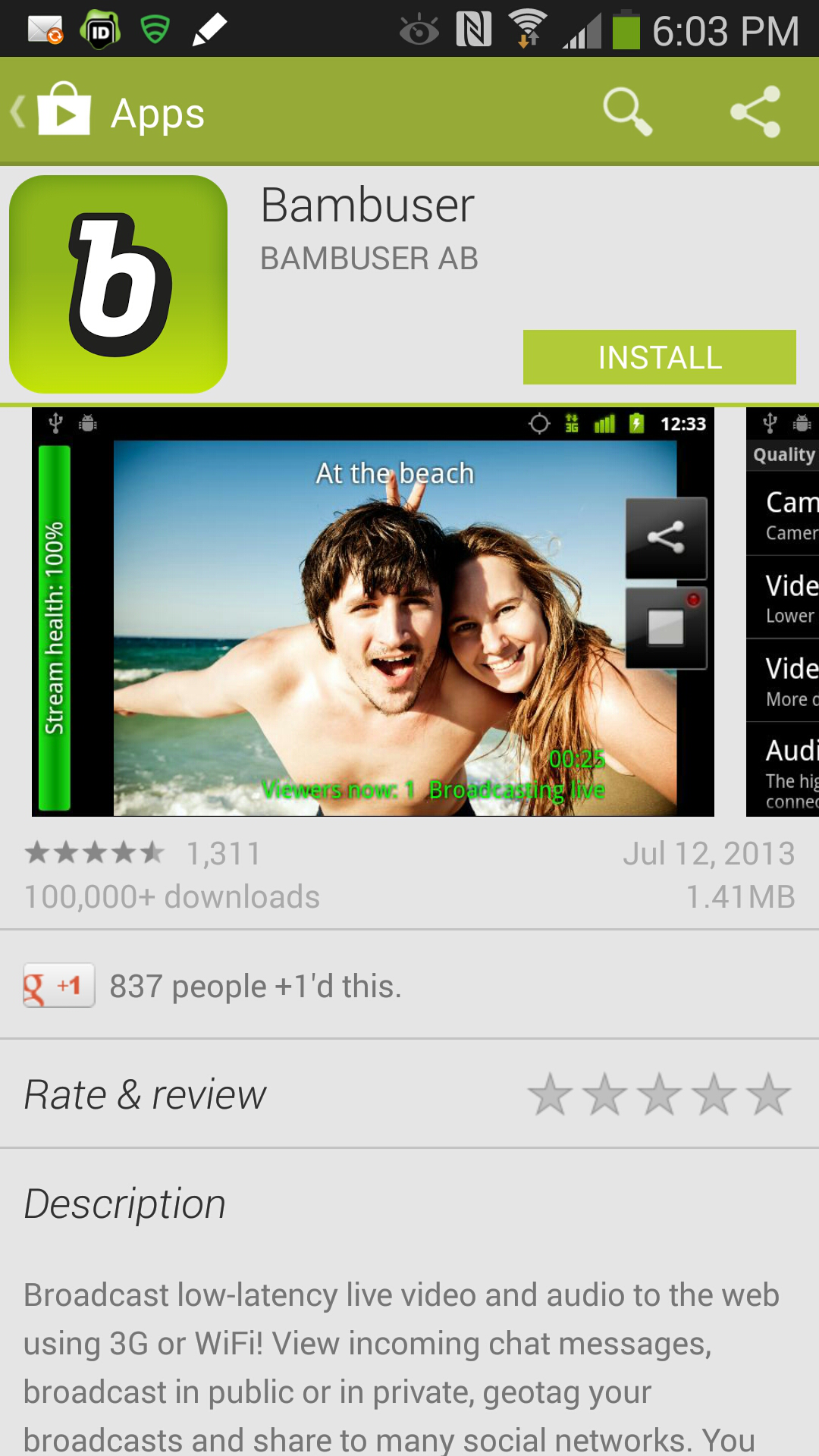 Install Bambuser
Install Bambuser
Before you can start live streaming with Bambuser from your mobile device, you’ll need to install the service. You can download the mobile app by visiting http://m.bambuser.com on your mobile device or searching for Bambuser in your device app marketplace.
Set Up a Bambuser Account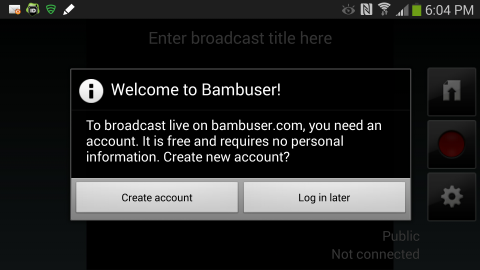
When you sign up, you’ll create a username and then you will link this to an existing email account.
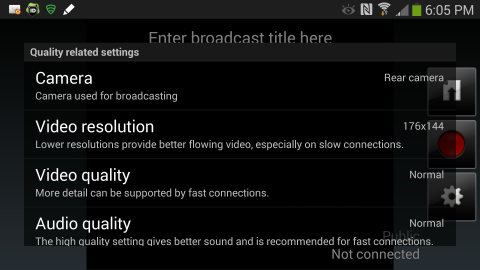
You can adjust some settings within the Bambuser app.
It’s important to understand what you’re getting into! You may find yourself in a situation where you need to delete content. If privacy or security is an issue given your reporting environment, be sure to check the terms of use on the Bambuser site.
The Bambuser site lists further information on content deletion, destruction and update of personal data, company commitments regarding search and seizure, privacy and transfer of personal data.
For more on security issues for the mobile citizen journalist, please see the Secure My Video (Version 2.0) Guide.
Start Streaming!
Open the Bambuser app. Tap where it says ‘Enter broadcast title here’ and select the red button to begin recording and streaming. Press the square ‘Stop’ button when you are finished.
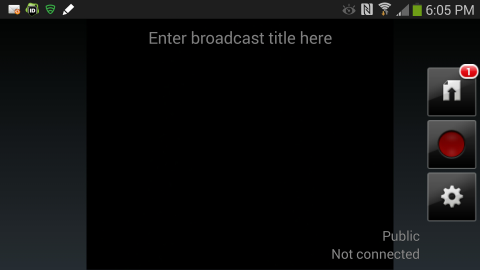 On your mobile device, it will look like this. Click on the red button to begin recording. To see a list of your recorded videos or ‘streams’, click on the white square with the arrow.
On your mobile device, it will look like this. Click on the red button to begin recording. To see a list of your recorded videos or ‘streams’, click on the white square with the arrow.
You can choose to live stream publicly or privately. In this example, we are recording privately. You’ll see a black screen in our example. On your mobile phone, you’ll see what you point your in-device camera at. You can also give your stream a title.
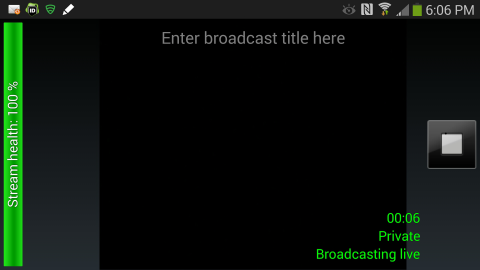
When you’ve finished recording, touch the white square to stop.
Sharing on Bambuser
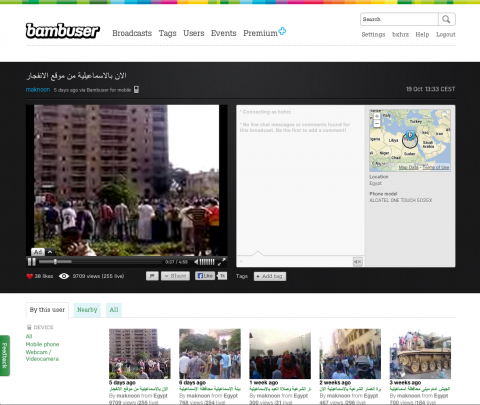 People can watch your Bambuser stream on a Mac, PC or mobile device through a web browser. Bambuser supports watching the streams on current browsers with the most recent version of Adobe Flash.
People can watch your Bambuser stream on a Mac, PC or mobile device through a web browser. Bambuser supports watching the streams on current browsers with the most recent version of Adobe Flash.
People watching your channel can see your current live stream, share it, comment with other viewers in a chat window, and see information about your location and phone. They can also see previous livestreams.
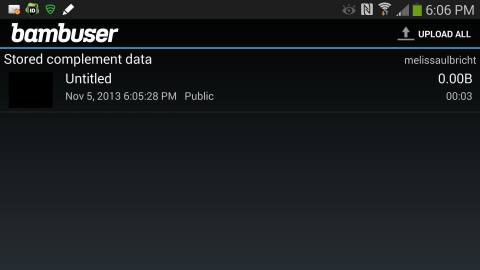
On a mobile device, navigate to your list of streams (see above), and click on a video. Here, we click on ‘Untitled’.
Then, click ‘Upload’. 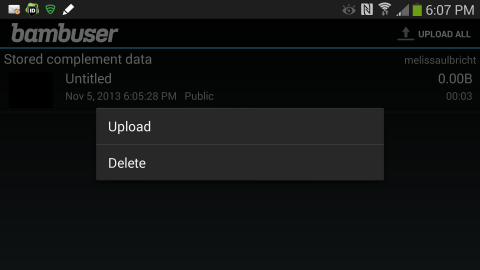
If it’s important to keep your video private or restricted, you can limit who sees your streams and whether some of this information is available to viewers. For instance, you can choose to limit viewing to specific Bambuser users, specific Facebook friends, or only with yourself. Further instructions are available.
Bambuser’s chat feature is a great way to engage your followers and answer questions about your report. You can turn chat stream on and off. You can also limit chatting to only Bambuser users who sign in or you can open it to anyone viewing your stream. You can also ‘mute’ individual users in your chat rooms.
Remember, there is no limit to the number of people who can watch your stream, and your streams will be saved after you broadcast ends.
Sharing on Other Sites
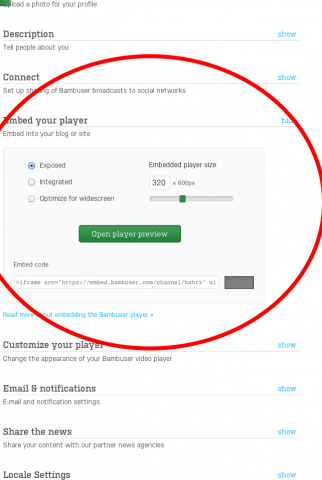 You can share your Bambuser footage on other sites. As a citizen journalist, you may find yourself in a situation where you need to start a live stream at a moment’s notice. Being able to share the recording on other sites at a later time is a great way to add analysis and context to a video, when you have time, and to share with a larger audience.
You can share your Bambuser footage on other sites. As a citizen journalist, you may find yourself in a situation where you need to start a live stream at a moment’s notice. Being able to share the recording on other sites at a later time is a great way to add analysis and context to a video, when you have time, and to share with a larger audience.
To share on other sites, log in to your Bambuser account and find the ‘Embed your Player’ settings. This allows you to choose the way the player will appear within your page and will generate HTML code for you. You can then embed specific broadcasts or your channel on your own or other sites.
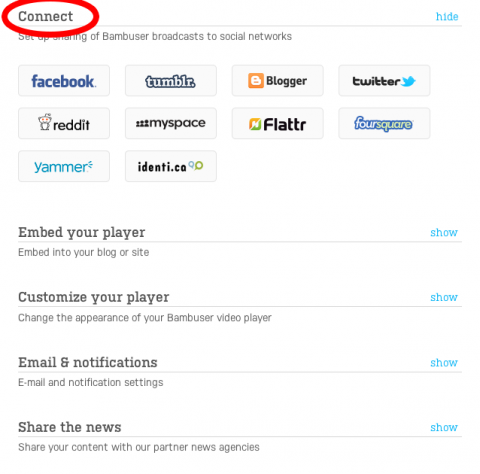
Bambuser also supports automatically sharing to Twitter, Facebook, Tumblr, Blogger, Reddit, MySpace, Flattr, FourSquare, Yammer and Identi.ca.
To share with these other platforms, log in to your Bambuser account, open your settings page, and find the ‘Connect’ section. Select the service you want to connect to: each service will require you to authorise it with your username and password.
Using Bambuser Without Connectivity
If you don’t have an internet connection, you can record video on your mobile device and upload later.
Optimise your Live Stream and Engage with Others
Another benefit of using Bambuser to live stream your reports is that you can engage with your audience via the chat feature. You can use chat to get feedback from viewers, respond to or ask questions, and gauge the level of interest in your content.
You’ll also be able to see how many people have watched one of your broadcasts, while it was live and after it was posted. People can also subscribe to and ‘follow’ your Bambuser channel; you’ll be able to see how many followers you have and follow others’ channels as well.
Deleting Your Videos
You can delete your videos using the app or by logging into Bambuser through a browser window. Navigate to ‘My Account’. Select ‘Edit’. Here, you can add titles and set privacy levels. Select ‘Remove Broadcast’ to delete this video.
Deleting Your Bambuser Account
To delete your Bambuser account, log in to Bambuser using a browser and go to your ‘Settings’ page. Scroll down and select ‘Deactivate Account’. Confirm by clicking the ‘Close Account’ button and follow the instructions. Once you delete your account, your broadcasts will not be viewable and no one else will be able to register your username again.