Another way to share your finished video with others is by uploading it to YouTube. We show you how to do this here.
Overview
YouTube is a video-sharing site owned by Google. To upload and share your video using YouTube, you have to create a Google account.
With YouTube, you can send video to others who can watch it directly on the video-sharing site or download it to their own computers. Initially, you can upload videos of up to 15 minutes in length. If you want to upload longer videos, here is the process.
At present, the following formats are supported:
- .MOV
- .MPEG4
- .AVI
- .WMV
- .MPEGPS
- .FLV
- 3GPP
- WebM
Cost
YouTube is a free service.
Compatibility
You can upload a mobile video to YouTube from any browser. There are also YouTube apps for uploading content. YouTube comes default on most Android devices.
Install
On iOS, you can find the YouTube app in the Apple App Store. For Android, you can find the app in the Google Play store, if it’s not already installed on your device.
Set Up Account
You’ll need to set up a Google account to use this service. For more, see this section on Google+ and YouTube in this guide on live streaming.
Upload to YouTube
Uploading videos to YouTube is easy. Here is how to do it using the YouTube app.
On an Android, open the YouTube App.
Touch ‘YouTube’ in the top left corner and enter your account name, if you’re not already signed in. Click on ‘Uploads’.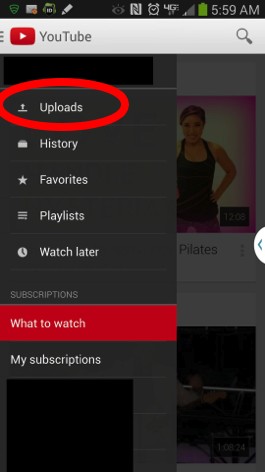
Touch the upload icon (arrow pointing upwards) and select the video you want to upload.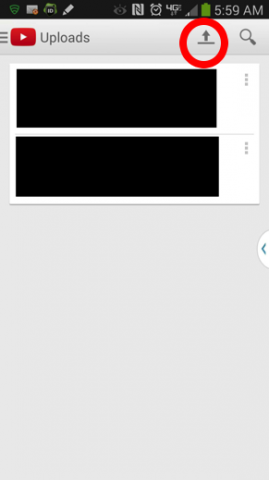
Select how you want to upload a video. Here, I have options to select a video from Dropbox or my gallery. I’ll choose Dropbox.
Dropbox will then open. Once I click on a video, it begins to upload to YouTube. This could take several minutes, depending on the size and length of your video.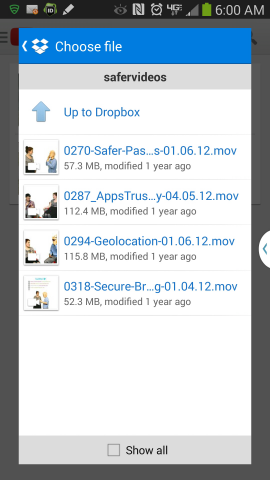
Deleting Your Videos from YouTube
To delete your videos from YouTube, sign in using a browser and click the down arrow next to the upload button at the top of the page, then click on ‘Video Manager’.
Select the videos you want to delete by checking the boxes next to them. Click the ‘Actions’ button at the top of the page, and then ‘Delete’. Confirm that you want to delete.
Nobody will be able to view the video after you delete it, although your video may appear in video search results and thumbnail images for some days.
Deleting Your Account from YouTube
To delete your account, go to your advanced account settings. Click ‘Delete Channel’. This will permanently delete your data and you will not be able to open another channel with the same URL.
Sharing on Other Sites
You can share videos from YouTube on other sites, too. To do so, first log into YouTube. Navigate to the video you want to share. Press the ‘Share’ icon, it will look like the image here.
Select the application for which you want to share the video. This will open a window for the selected app with the link copied into the message body.
Using without Connectivity
You cannot upload to YouTube without connectivity. However, if you know you need to record without connectivity, you can always do so and upload later when you have access.
Analyse
YouTube offers helpful statistics to help you understand and analyze the effectiveness and engagement of your video content. For more on this, see this section of the Video for Change Citizen Journalist Guide to Live Streaming Video.